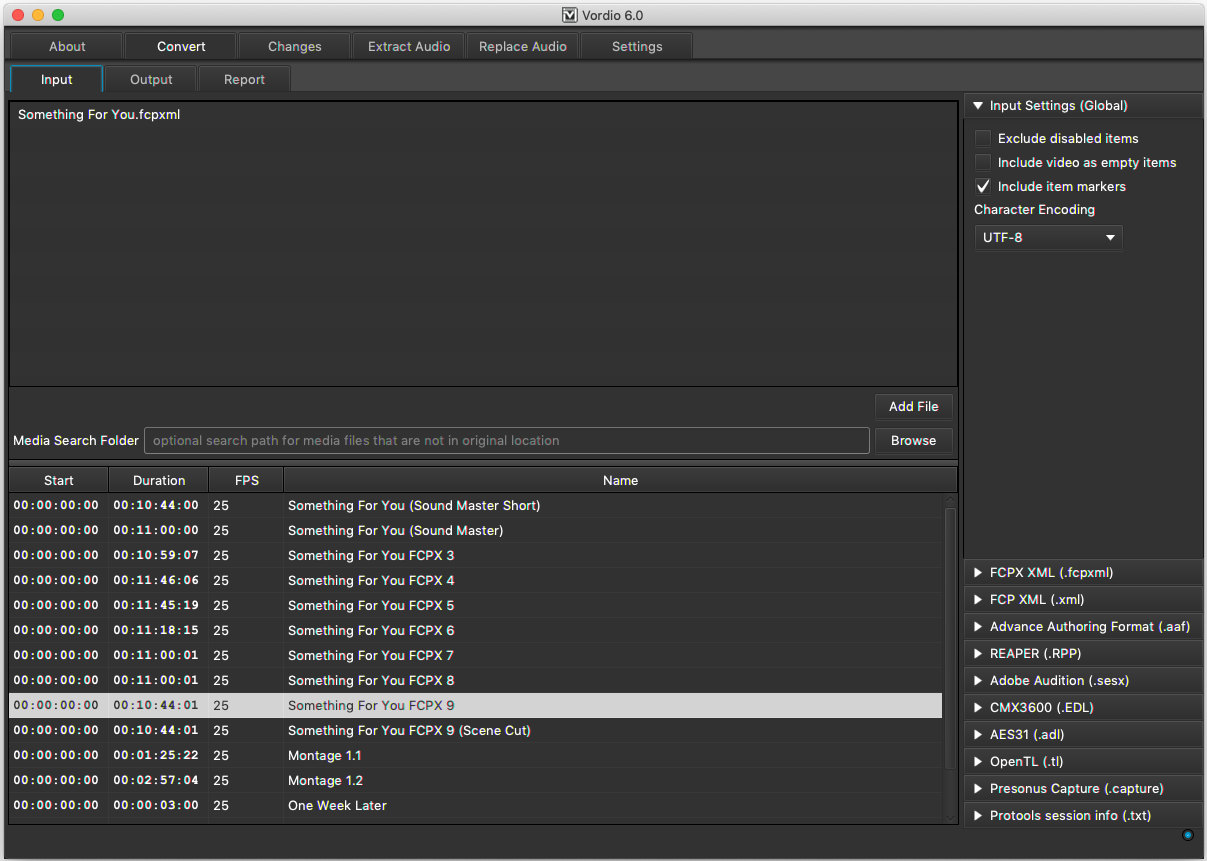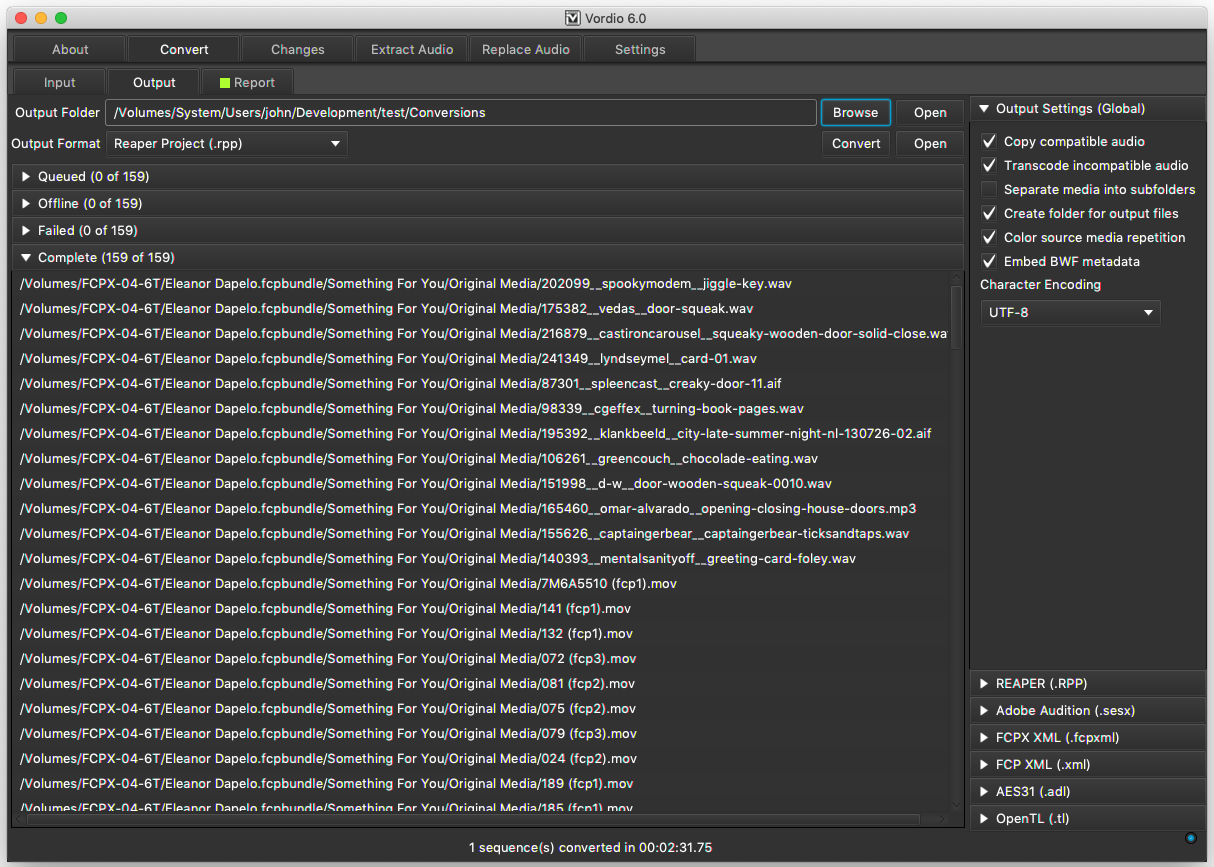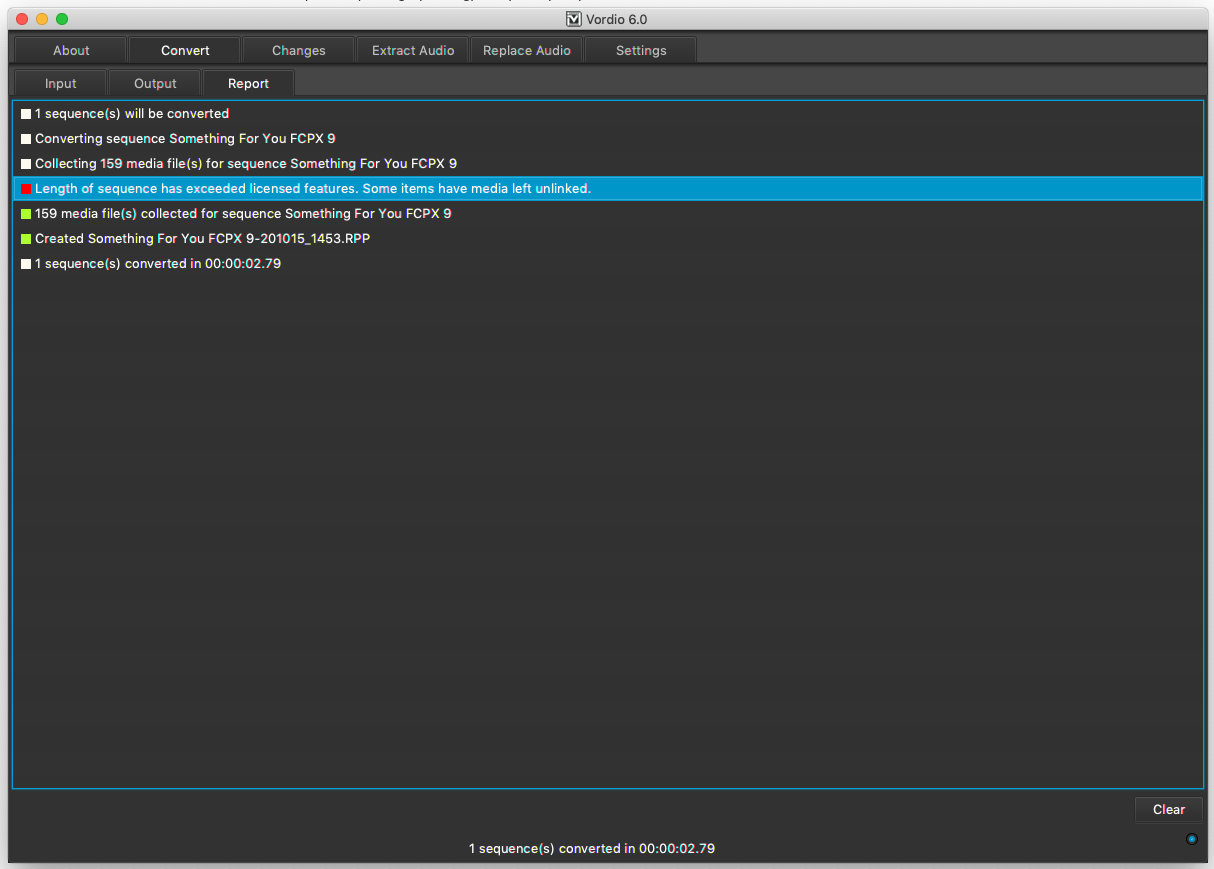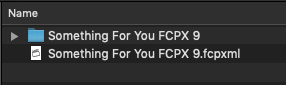Remote Workflow
Instructions for the video editor
A video editor can use the free version (no license installed) of Vordio to collect all the media referenced in an XML sequence into a single folder to send to a sound editor working remotely. Audio files are copied & video files are transcoded to audio. The sound editor can use the licensed version to convert the XML again to get the complete sequence which links to the collected media.
If any video footage is R3D format then you need to install the free REDCINE-X PRO application from RED for Vordio to be able to extract the audio. You can download REDCINE-X PRO for Mac OS or download REDCINE-X for Windows.
1. Input files & settings
Add your input format file using the add file button or by dragging & dropping a file into the list at the top. In this example it is .fcpxml exported from Final Cut Pro X but the same method applies to .xml exported from Adobe Premiere. If the file loads correctly you will see any sequences it contains in the table below. If nothing is selected then all sequences contained will be converted. If anything is selected then only those sequences will be converted.
There is no need to change any input settings. The defaults are appropriate for collecting media to send.
2. Output files & settings
Select an output folder for the collected files. There is no need to change any other output settings. Hit convert. Wait for the media to be collected. If everything goes well, all files should end up in the complete list.
Check the report. You can ignore a red warning that says “length of sequence has exceeded licensed features” because this warning does not affect media collection. The most important thing for media collection is that all media files were collected or some were offline or failed to transcode. If any are offline then you should connect any missing media drives and hit convert again.
You can now zip up the media folder that was created in your output folder. This will reduce size to about 60% & reduce transfer time when sending. Send this zip file and the XML file to the sound editor. Your part of the workflow is now complete.
3. Instructions for the sound editor
Unzip the media you received from the video editor then place the XML file next to the media folder.
You can now convert again to generate the complete sequence using the licensed version. Vordio will find the media in the folder. You may also use very different conversion settings. See the convert guide for more detail on settings.