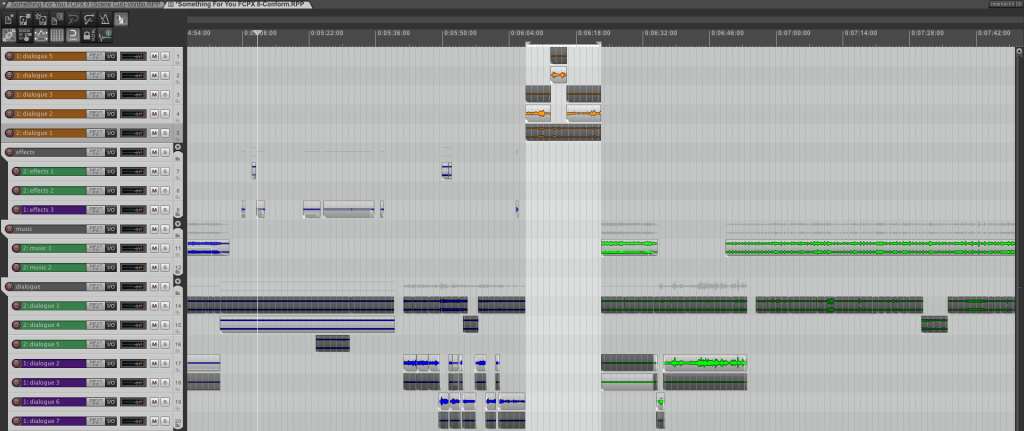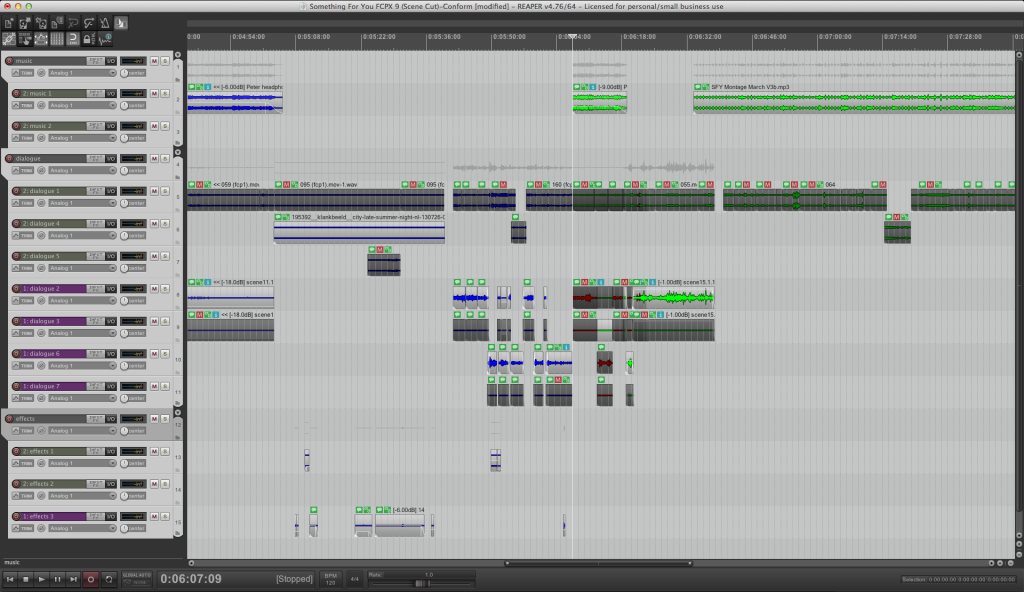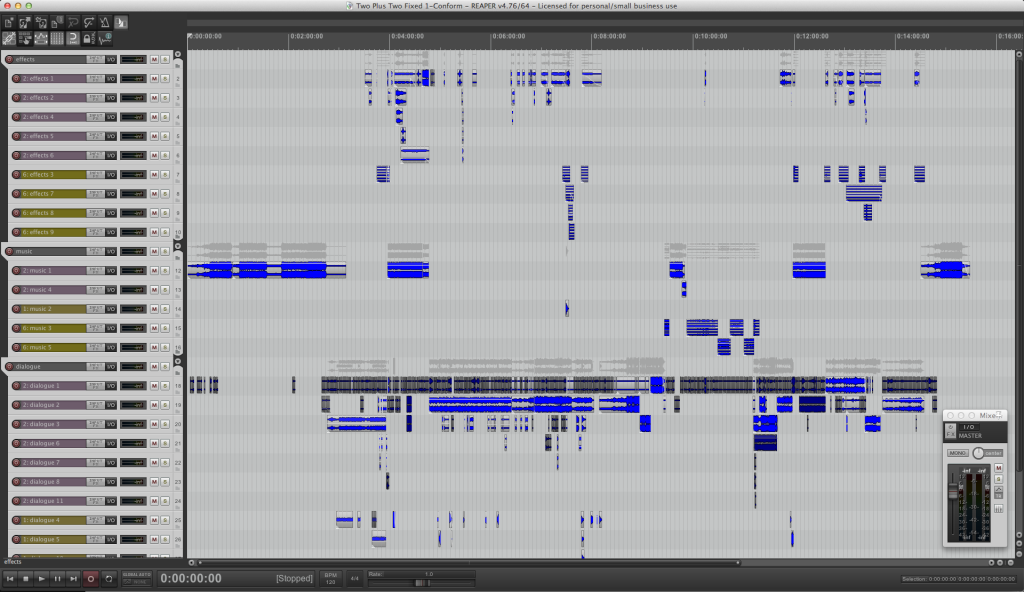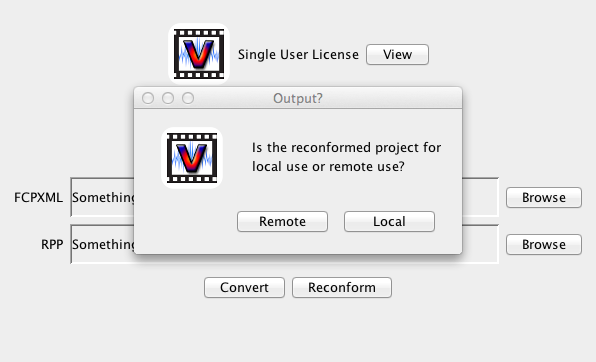Project Re-Conform
Say goodbye to edit lock. Well, to be honest, it seems to be a practice nobody really wants to stick to any more.
Vordio 4.1 has a very powerful new feature that will allow the visual and sound editors to work in parallel much more easily.
Vordio is able to ‘re-conform’ a previously translated sound project to conform to a later version of the visual edit.
The re-conform process is completely non destructive, to avoid wasting any work already done by the sound editor, such as automation changes, fades, effects etc.
It creates a copy of the project and only changes the relative positions of audio items. It also adds any new media that wasn’t present in the previous edit.
Vordio will colour code any changes in the re-conformed project, so the sound editor can quickly scan by eye to see what the visual editor actually changed/moved. This makes it easy to identify the items where some sound attention will be required again.
Blue = Audio unmoved and unchanged (no change)
Green = Audio moved, no edge modified (duration unchanged)
Yellow = Audio edge modified (duration changed)
Orange = Audio is new (didn’t exist in previous edit)
Red = Audio can’t be re-conformed (doesn’t exist in new edit)
Below is a re-conformed Reaper project where the FCPX editor added new material in the middle. New material is injected into the project at the top and coloured orange.
Below is a re-conformed Reaper project where the FCPX editor removed material in the middle. Obsolete material is marked in red and muted so it doesn’t play.
If you are silly enough to accidentally re-conform a project against the same edit you get lots of lovely blue. No changes!
To reconform a project with Vordio, you must drop both the new FCPXML export and the previous sound edit RPP file onto the UI.
There are two basic scenarios for re-conform. Make sure you use the correct one for your purposes.
1) Local – The Reaper sound edit is being performed on the same machine as the FCP X edit. In this case it makes sense to put any transcoded files directly into the existing sound edit folder.
2) Remote – The Reaper sound edit is being performed on a different machine than the FCP X edit. In this case a folder is created with the differences which can then be transported to the sound editor’s machine. The sound editor should then copy and paste the new files in this folder into their existing sound edit folder.
More info coming soon..