Davinci Resolve AAF export settings
Instructions for the video editor
NOTE: These instructions may only work well using latest Resolve v17 as they rely on a feature that was fixed in v17.
On the deliver page select the “Pro Tools” preset.
Go to video tab. Turn off “export video”. There is issue that can prevent other features working if you try to include video in the AAF. Instead you should render a reference video separately to send along with audio AAF.
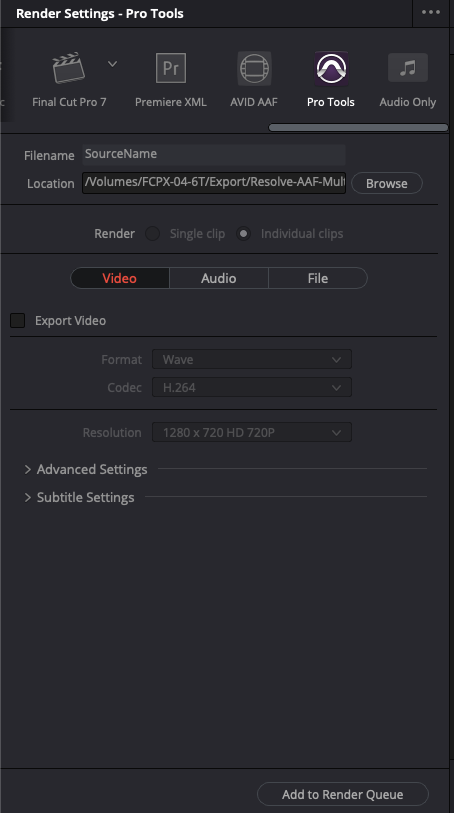
Go to the audio tab . Use these settings below.
Turn off “render one track per channel.” This enables multichannel clips which is more convenient for sound editing. Stereo clips will remain as stereo clips on a single stereo track rather than be split across two mono tracks.
You may increase the bit depth if the sound editor needs more than 16 bit audio. However this will create larger files.
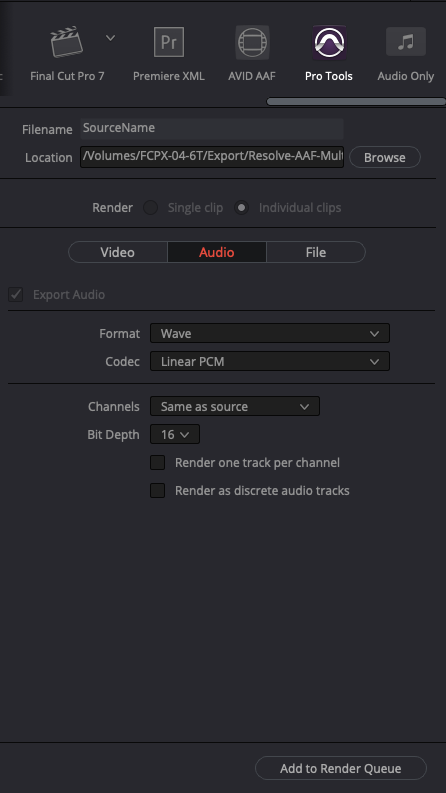
Go to the file tab. Use these settings below. Select a folder for the output.
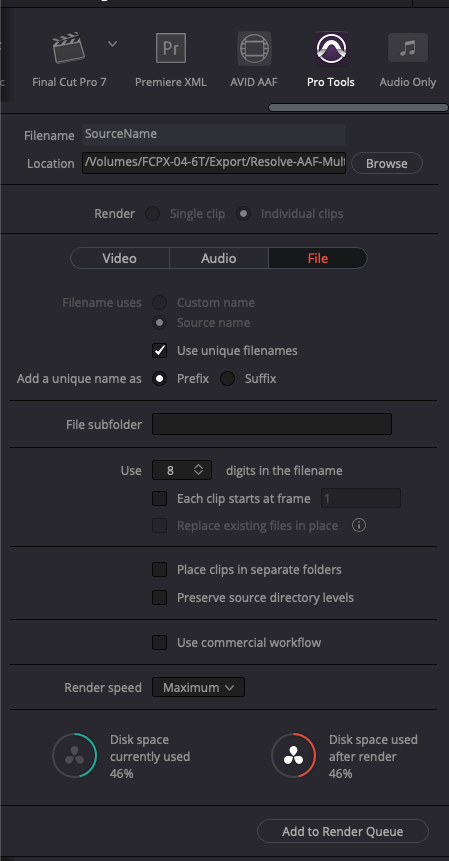
Then add to render queue.
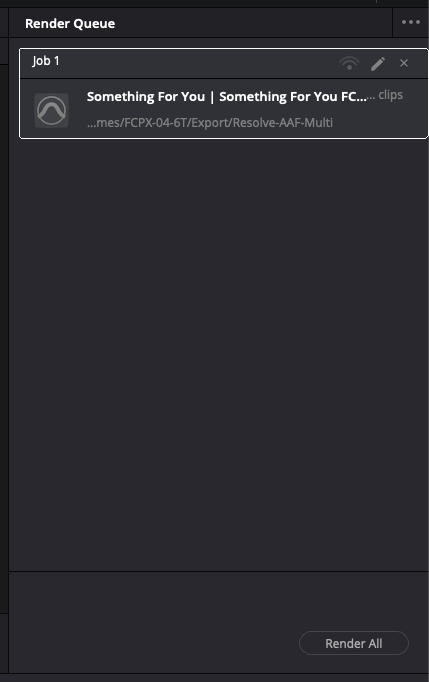
Render the export and you should now have an AAF with a folder of WAV files to send to the sound editor.
