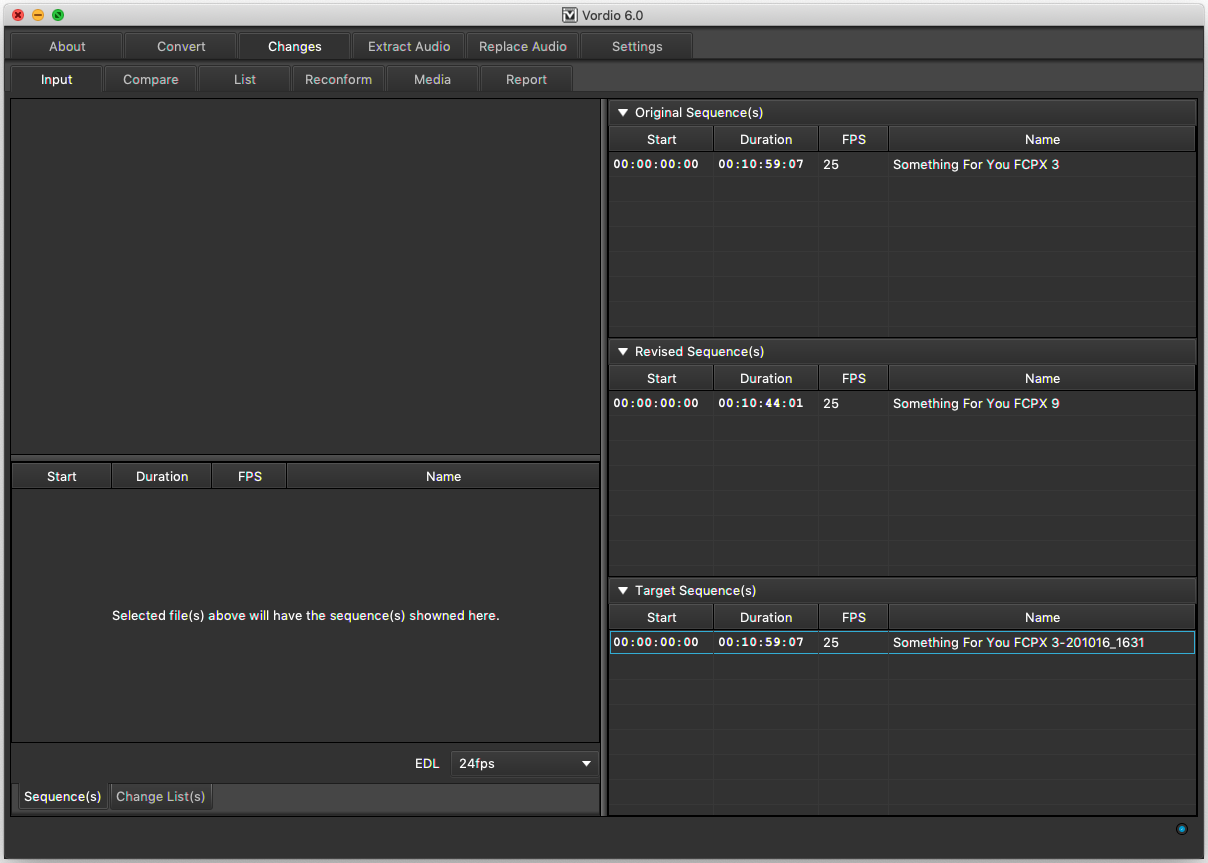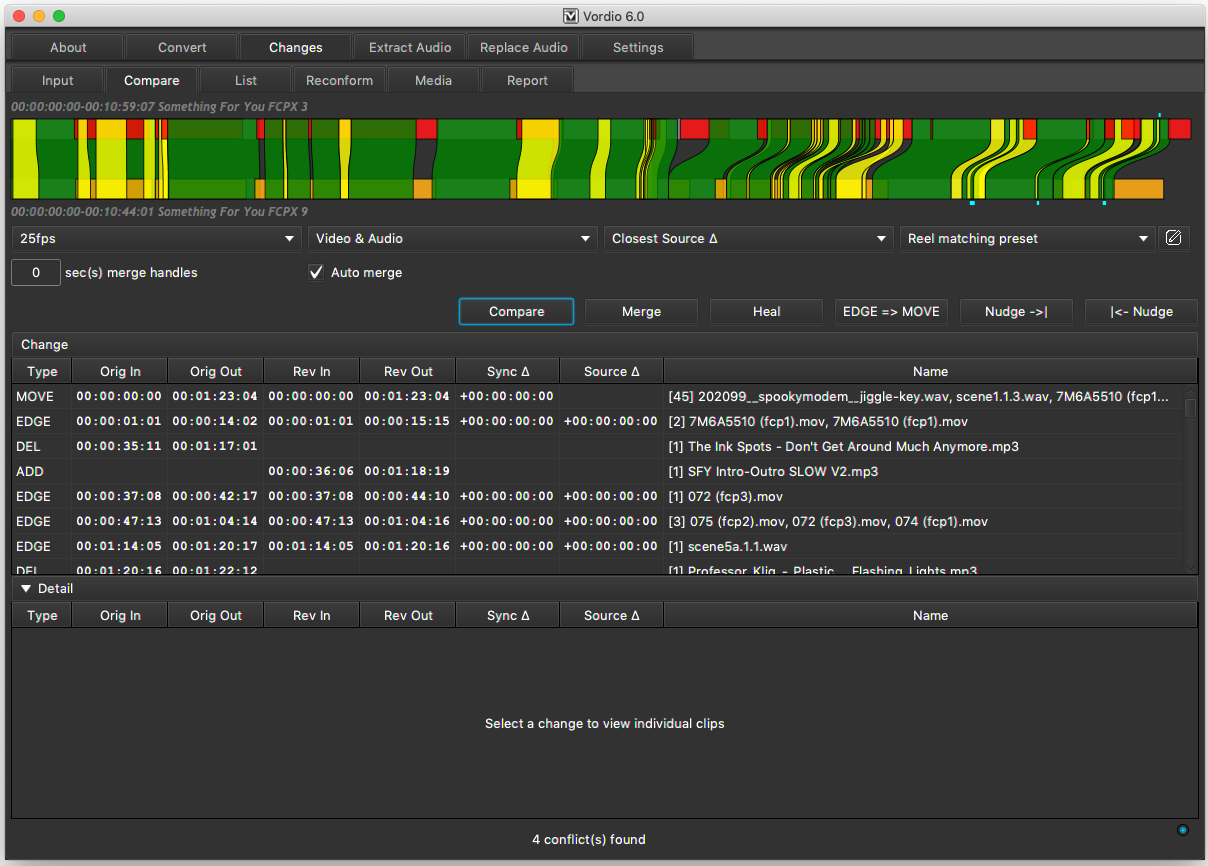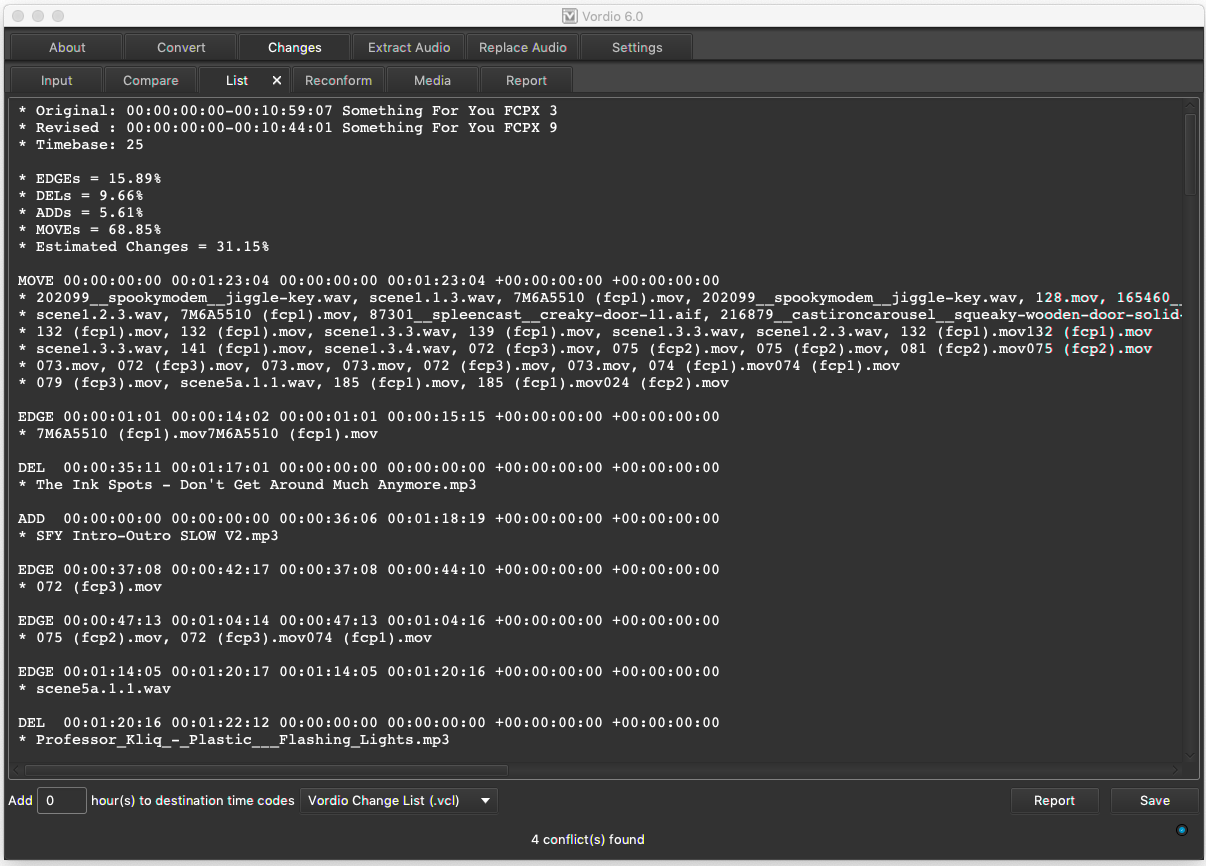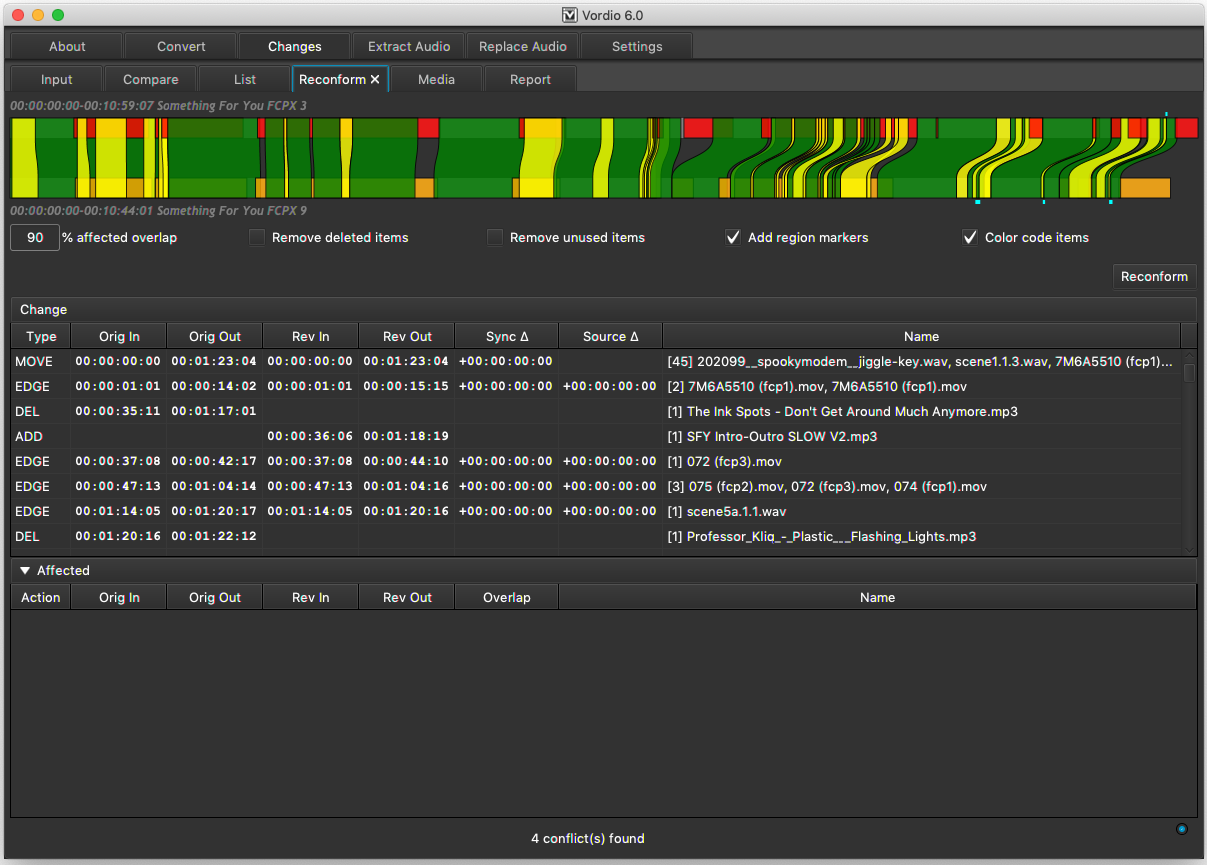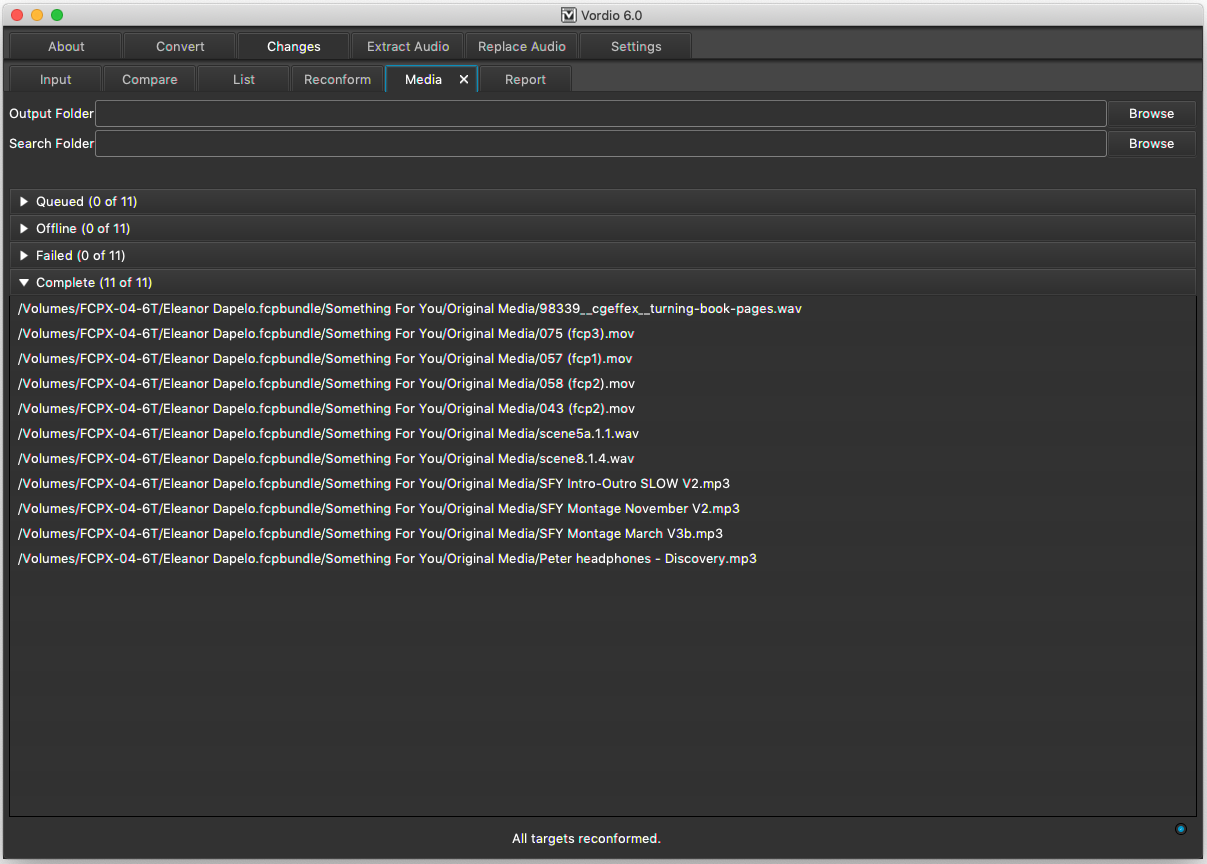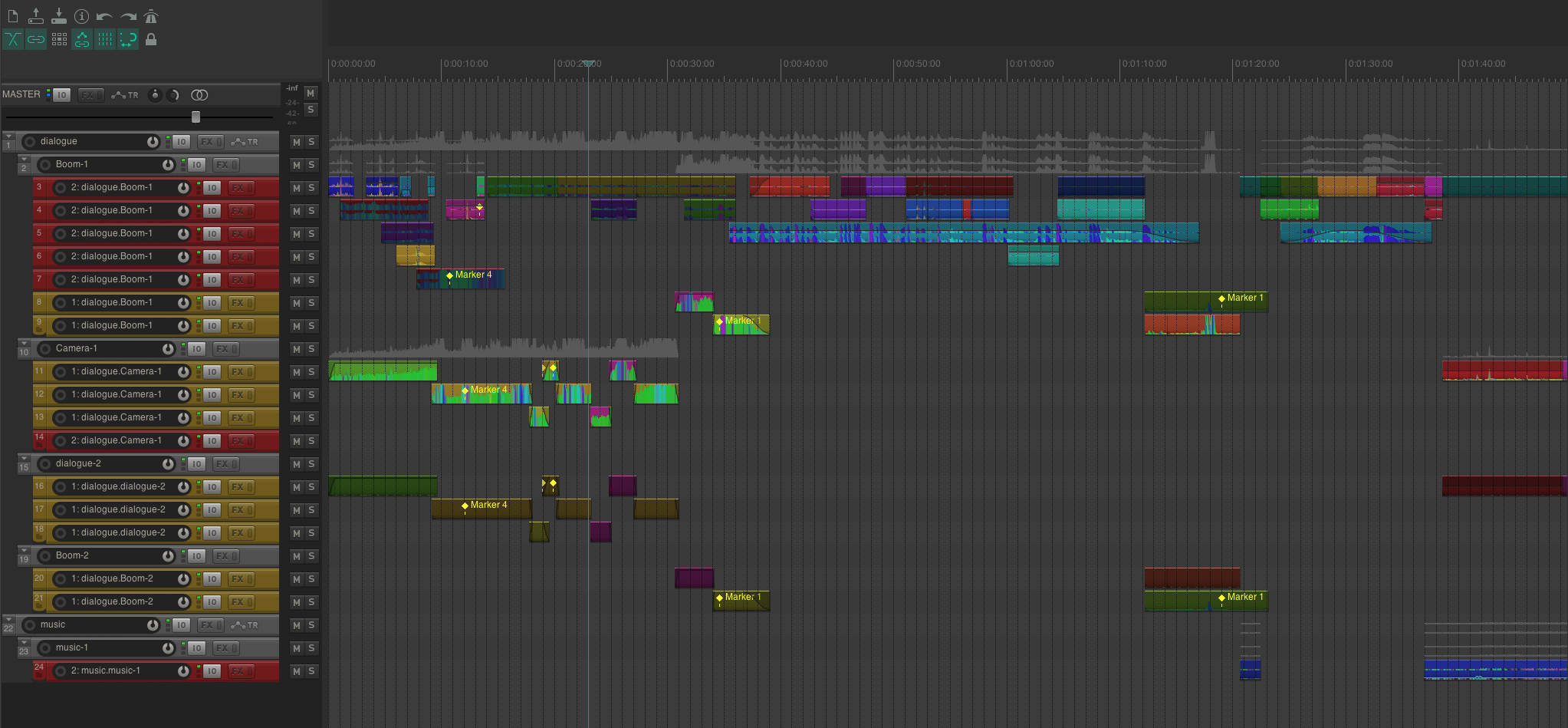Compare / Reconform
Vordio can compare different versions of the same sequence to detect changes. This can be used to create a change list that can be applied to a target sequence.
This example compares v3 to v9 of a sequence in Final Cut Pro X then applies any changes directly to a REAPER project (RPP) that was original started from v3 (so is now out of date and sync).
1. Input sequences to compare & reconform
Drag .fcpxml for v3 and v9 into the original & revised sequence areas. Drag RPP into the target sequence area.
2. Compare the original & revised sequences
3. View changes as a list
The list also contains some useful information near the top. The estimated changes can be useful for billing. A list can also be saved in a format such as EDL that can be loaded in other reconform tools such as those in Nuendo.
4. Reconform the target
A new RPP for v9 will be created from the v3 RPP.
5. Media for added clips is collected
v9 has some extra clips in that were not used in v3. These clips and media need to be injected into the new RPP.
6. Review changes in the REAPER
v3 of the REAPER project looked like this
After reconform to v9 the REAPER project looks like this. Regions have been injected to make identifying changes easy. Clips have been color coded based on what happened to them – MOVE (green), EDGE edit (yellow), ADD (orange), DEL (red), PURPLE (split). Notice deleted clips (red) were not removed from the project. They have been muted so they do not play.
New tracks have been injected at the bottom for any new clips that have been added – ADD (orange)